價格:免費
更新日期:2018-01-30
檔案大小:43.2 MB
目前版本:2.2.6
版本需求:需要 iOS 10.3 或以上版本。與 iPhone、iPad 及 iPod touch 相容。
支援語言:英語
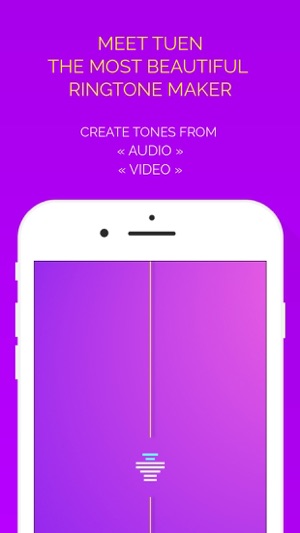
Tired of the boring ringtone editors? Meet TUEN, the most beautiful ringtone maker alive!
Creating ringtones was never this fun! If you are someone who always wanted a ringtone making app which looks beautiful and gives you a lot of control over your ringtones - you just got lucky! Your ringtone making process is about to get more fun with this passionately developed ringtone maker.
TOP FEATURES
« Create ringtones from audio or video
« Export as ringtone or song
« iOS 11 Files app support
« Undo/redo the editing
« Crop the selection
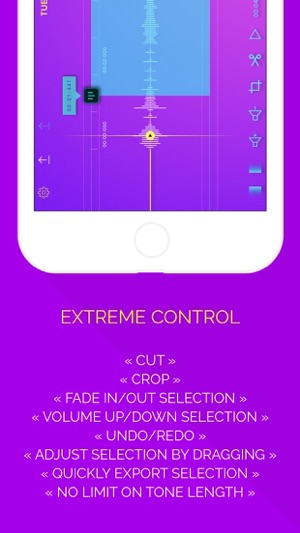
« Drag the selection rectangle to adjust the selection
FEATURES
« IMPORT AUDIO/VIDEO ::: Import audio (or video, yey!) to create ringtones. You can filter the songs using keyword search while importing audio/video.
« EXPORT AS RINGTONE/SONG ::: After editing the audio, you can export it as a ringtone or as a song. You can also export the current selection quickly, if you're good with the selection.
« iOS 11 FILES APP SUPPORT ::: You can import audio or video from iOS 11 Files app. To do that, copy the files you want into Files -> On My iPhone -> TUEN, directly in the root folder. These files can be accessed from SAVED TONES sections in the app (Awesome!). Please note that, if you add any files inside any sub folders, they won't be accessed by this app. And, only the supported file formats will be imported by the app.
The saved tones can also be access from Files app.
« ITUNES FILES SHARING SUPPORT ::: You can import or access the exported tones using iTunes File Sharing. The files you add in iTunes File Sharing can be accessed from SAVED TONES sections in the app.
« SELECT TIMELINE ::: Selecting a portion of an audio was never this convenient & easy. Double tap on the top or bottom thumb to toggle selection. Once selection mode is on just drag the thumbs around to adjust the selected area (the blue rectangle). To be more precise, tap on the selected time (on the time callout) shown with the thumbs to type in the time you want to move the thumbs to.
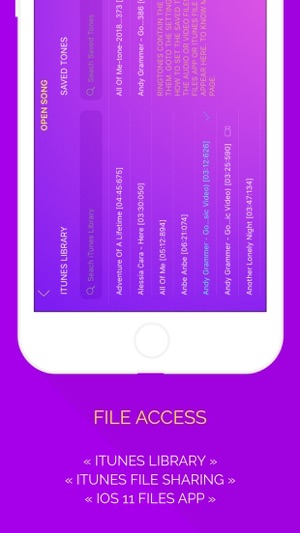
« DRAG SELECTION RECTANGLE ::: You can drag the selection rectangle (hold it for a split second) to adjust the timeframe! Wow!
« CROP ::: If you want to just keep the selected area and remove everything else just tap on the crop button at the bottom bar.
« CUT/REMOVE ::: Just tap on the cut button at the bottom bar to remove the selected area.
« FADE IN/OUT ::: Tap on the fade in/out buttons to fade in/out the selected area. Awesome!
« INCREASE/DECREASE VOLUME ::: Increase/decrease the volume of the selected area by tapping on the increase/decrease volume buttons on the bottom bar.
« UNDO/REDO ::: Don't worry if you did a wrong editing. The undo/redo buttons on the bottom right got your back.
« SEEK QUICK ::: You can drag the scrubber to seek to that position. Or, you can long press anywhere on the timeline to seek to that position right away. Dragging the scrubber to outside of the timeline would vibrate the phone to alert you.
« SCROLL TO SELECTED AREA ::: If the selected area is not visible and you want to go there, you can tap on the selected duration button which is on the bottom bar. You can also tap on the time callouts, that shows with the thumbs, to scroll to the respective thumb.
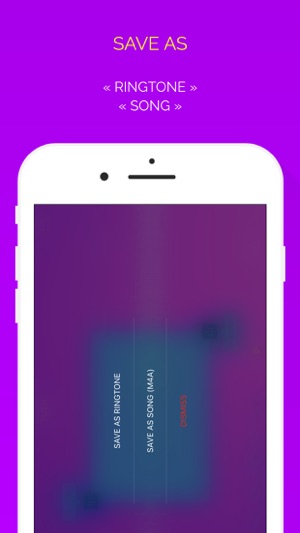
« PLAY ::: Of course it's not such an amazing feature to be mentioned here. We know there should be a play button which plays the audio from the current scrubber position. But wouldn't it be amazing if we can play the audio from the beginning just by long pressing on the play button? Of course.
« PLAY SELECTED AREA ::: Tap on the play selected area button to play the selected area. Doing this will start playing from the current position, if the scrubber is inside the selected area. If not, it will seek to the beginning of the selected area, and play. But you can long press on this button to always play from the beginning of the selected area.
Note: To drag the scrubber, thumbs, selection rectangle, just hold them for a split second before dragging.
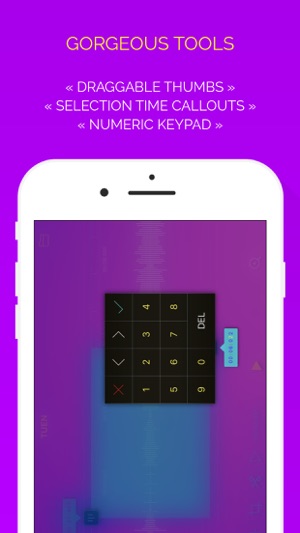
支援平台:iPhone, iPad
